Delete an application server
Delete an application server, if needed. Deleting an application server includes all of the steps described in deleting a generic server, in addition to other steps.
Before you begin
-
If you need database access, contact The entire communication experience for a customer, from beginning to end. a database administrator.
Procedure
-
Complete the steps described in Delete a Server.
-
To clean up the APPSERVER table in the BPMAINDB database:
-
To find an old Application Server ID that was deleted from System Management Module that allows performing suite-wide system management activities from a single, Web-based application, the Enterprise Manager., Enterprise, and Settings, run the following SQL script:
SELECT * FROM APPSERVER
-
To delete the old Application Server from the table, run the following SQL script:
DELETE FROM APPSERVER ID WHERE ID = ID of the old Application Server
-
-
To clean up the LOGSERVER table in the BPMAINDB database:
-
To find an old Application Server ID that was deleted from System Management, Enterprise, and Settings, run the following SQL script:
SELECT * FROM LOGSERVER
-
To delete the old Application Server from the table, run the following SQL script:
DELETE FROM LOGSERVER WHERE ID = ID of the old Application Server
-
-
Perform the ADAM Clean Up, which deletes the old application server that was deleted from System Management, Enterprise, and Settings:
-
From the Database Management Server, run ADSIEDIT.msc.
-
From Connection Settings, under Connection Point and Select a well known Naming Context, select Configuration.
-
From Computer and Select or type a domain or server: (Server | Domain [:port]), select localhost:50000.
-
Click Ok.
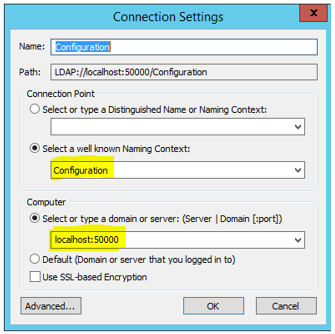
-
Expand Configuration > CN=Configuration > CN=Sites > CN=Default-first-Site-Name > CN=Servers.
-
From the servers list, locate and delete only the old application server that was deleted from System Management, Enterprise, and Settings.
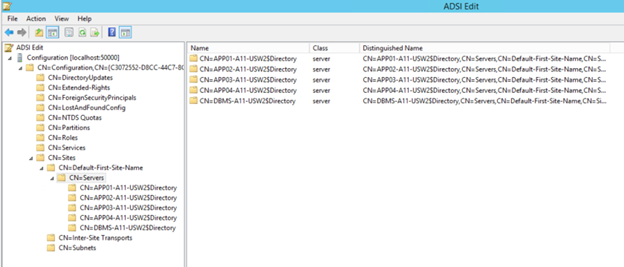
-