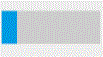Verify archive media
Verify archive media to ensure that the content is written successfully to the media and can be replayed by the search and replay application. You verify the media by replaying content directly from a specific archive device.
-
Recorder Manager must be launched from Enterprise Manager.
-
You must have Verify Media privileges
-
The Playback component must be installed on any workstation that will be used for media verification Feature in voice biometrics where the speaker’s voice is compared to a collection of employee or customer voiceprints that should match the call. If a match occurs, the speaker is said to be verified..
-
All types of drives are available for media verification, however the status of the specified drive must be one of the following:
-
Ready. The drive is ready to be written to.
-
Full. The drive is full and cannot be written to.
-
Replay. The drive is being used to replay a contact The entire communication experience for a customer, from beginning to end..
-
Writing. The drive is currently writing a record. You can replay a call when the drive is in the writing state only if it is writing records to fixed media (SAN/Hard drive, EMC Centera, Amazon S3, or FTP drive). You cannot replay a call when the drive is in the writing state and writing records to removable media.
-
-
Launch Recorder Manager from Enterprise Manager, and then click Operations > Archive > Drives.
-
Select a drive, and then click Verify Media.
A list of the first five and last five recordings archived in the selected drive is displayed.
-
Double-click the Inum or Session ID you want to verify from the list.
Use the player controls to replay, pause, or stop the replaying of content. See Replay controls for specific details.
-
Click Done when finished.
-
When prompted:
-
To indicate the media was verified successfully, have an audit record created, and then return to the Drives list page, click Yes.
-
To return to the Drives list page, click No.
-
|
Item |
Description |
|---|---|
|
Inum |
The INUM Internal name for a single recorded communication session between the customer and the contact center. This could include an audio recording, screen recording, or an email. is a unique database content identifier, typically identifying contact file names, generated on each Recorder. The INUM consists of 15 decimal digits of which the first 6 are the Recorder's serial number and the rest are sequentially incremented by the Recorder as new recordings arrive, such as 600001000000001, where 60001 is the Recorder serial number and 000,000,001 is the incremented number. |
|
Archive Time |
Date and time stamp that indicates when the content was archived to the storage device. This is the date and time converted to the time zone of the PC where the media is being verified, and not necessarily the time when the call was archived. |
|
Item |
Description |
|---|---|
|
|
The Progress Bar is a representation of the call expressed in a colored bar that moves as the call is played. |
|
|
The Stop button stops the replay and reset the progress bar. |
|
|
The Play button starts call replay or resumes call replay if the replay was paused. |
|
|
The Pause button stops call replay in progress. Click Play to start replay from the point at which the replay was paused. |
|
|
The volume control bar adjusts the volume. |
|
|
Sets the audio to maximum volume. |
|
|
Mutes the audio. |